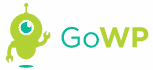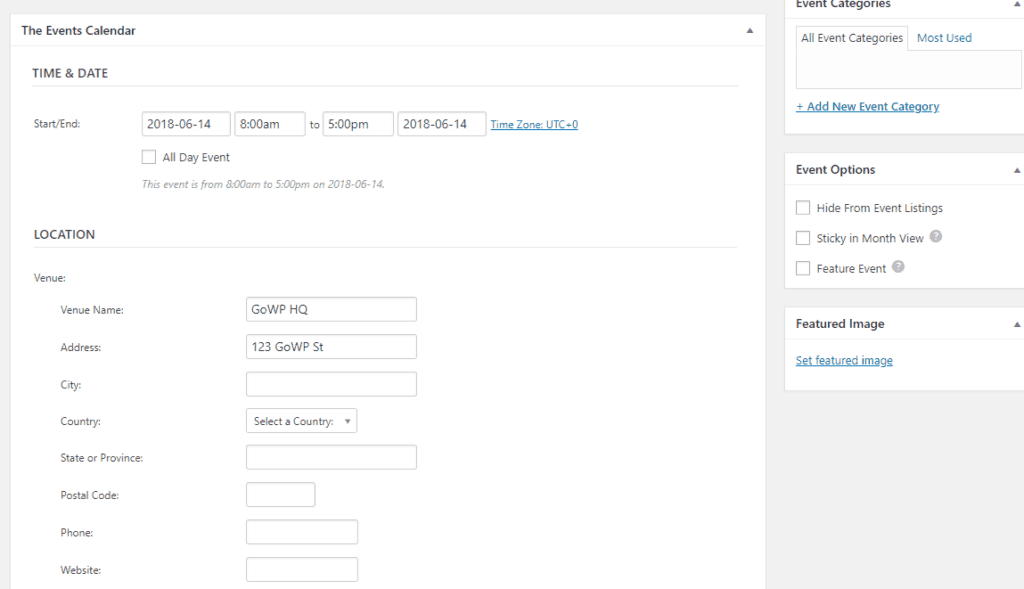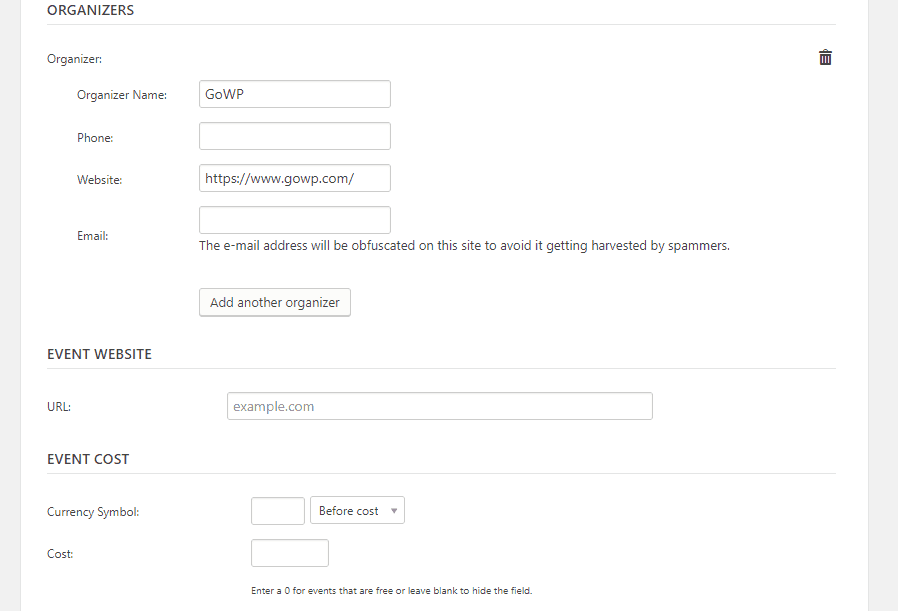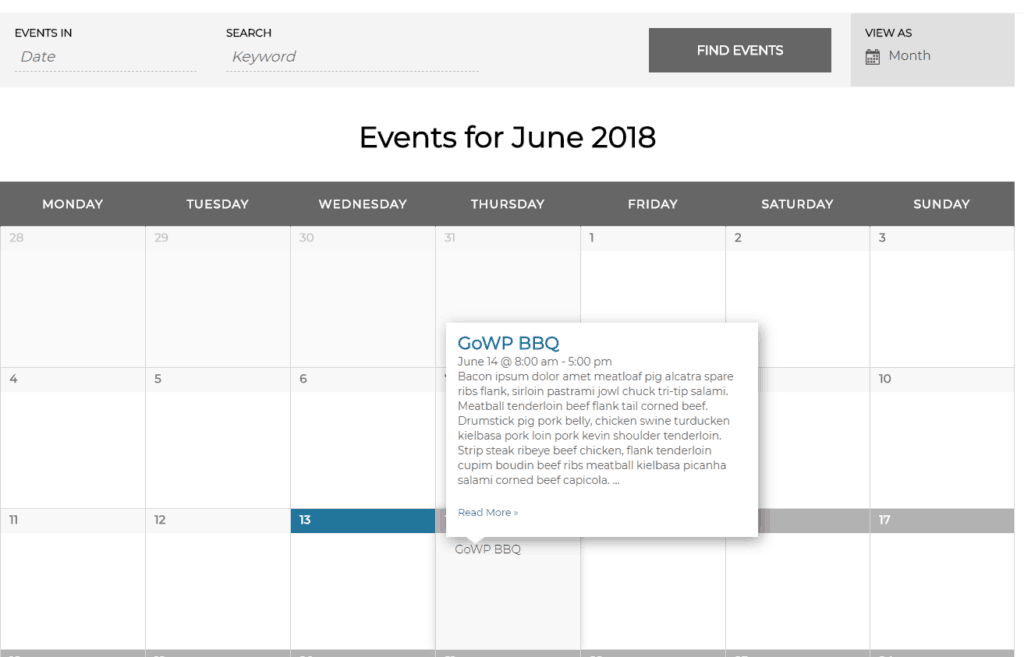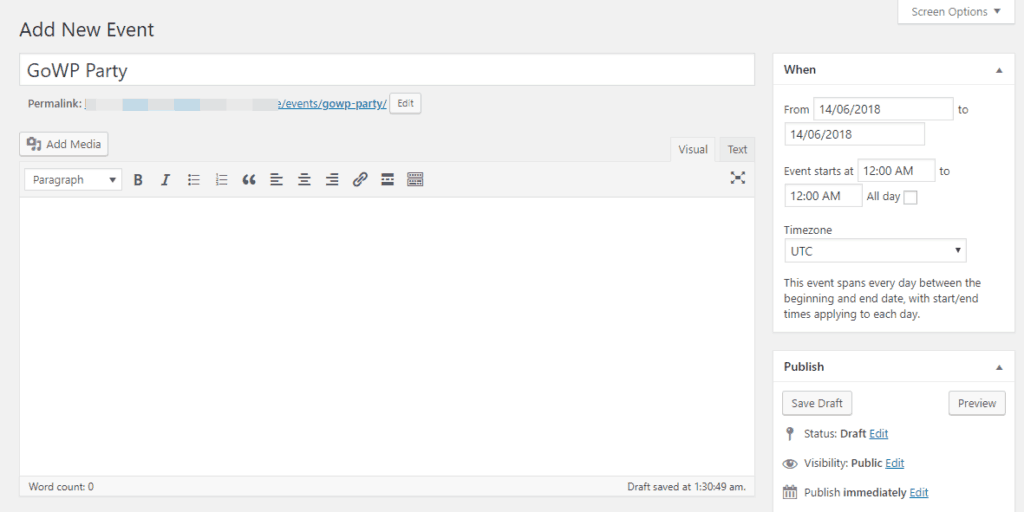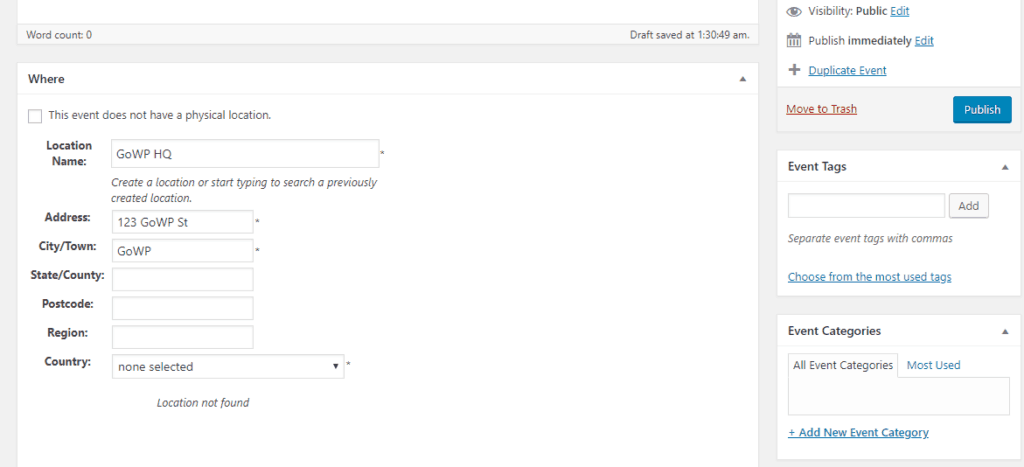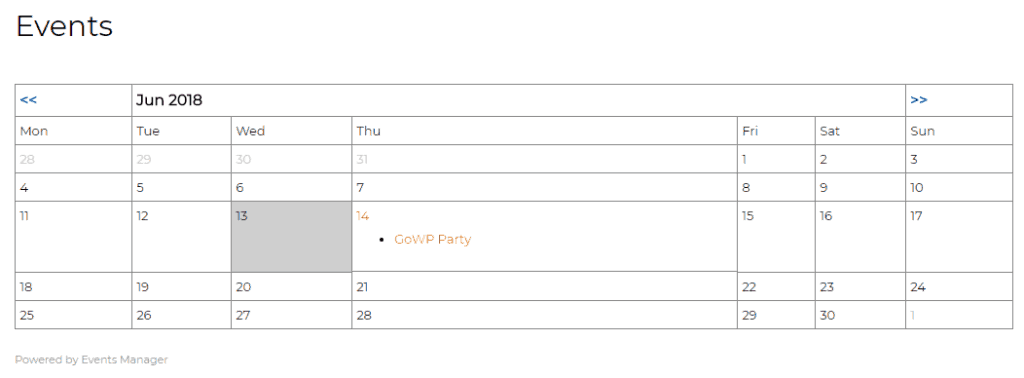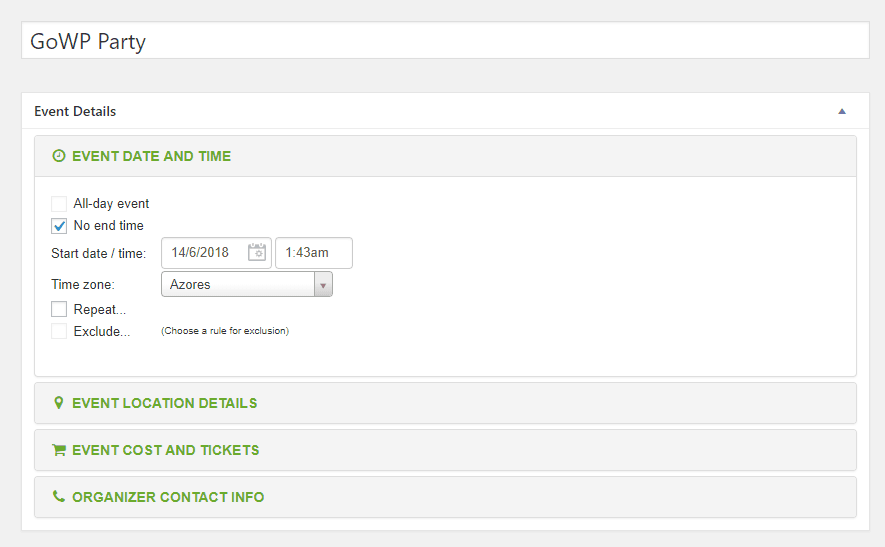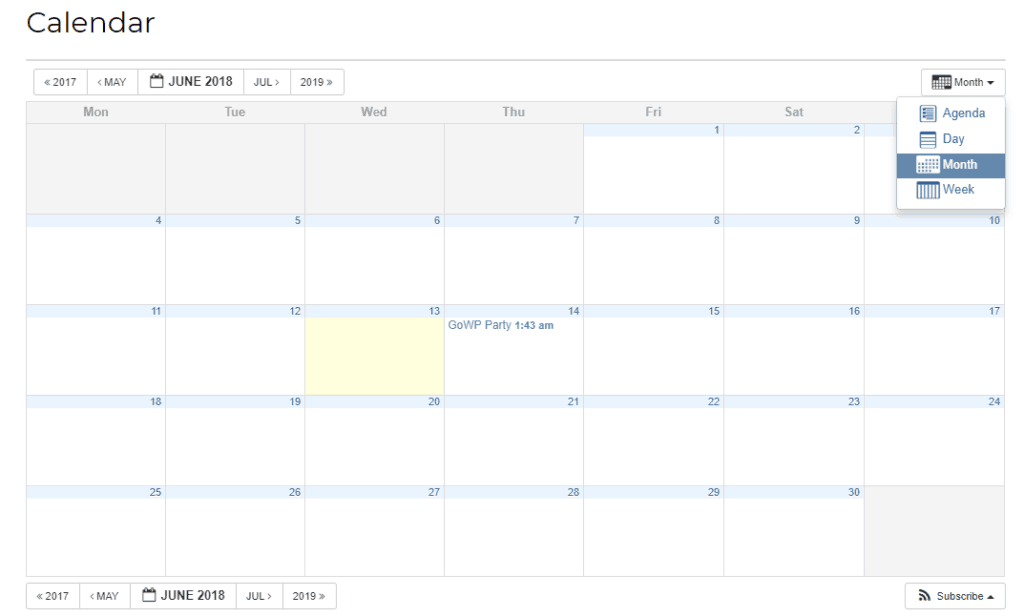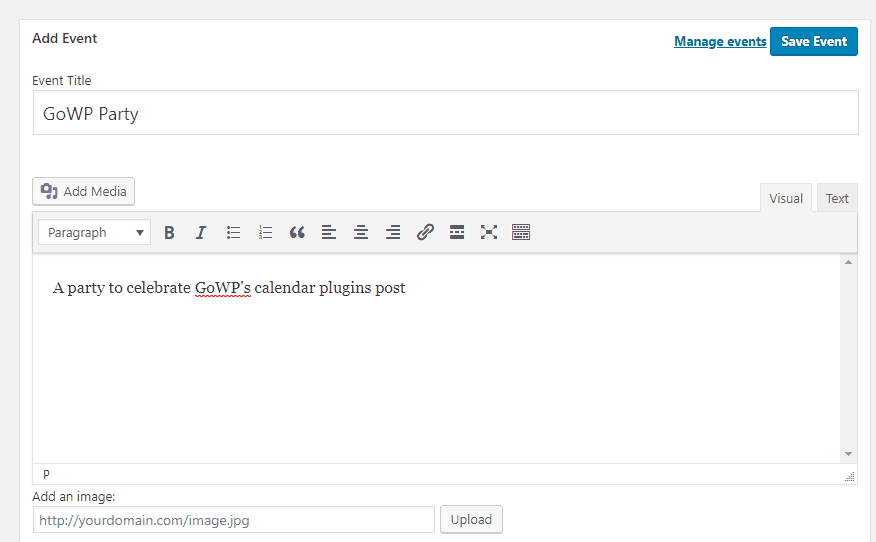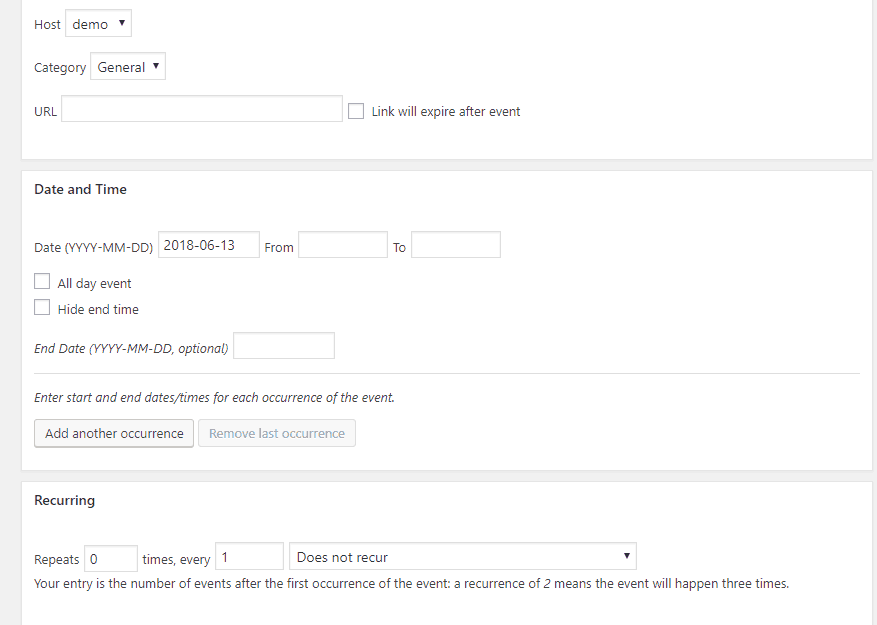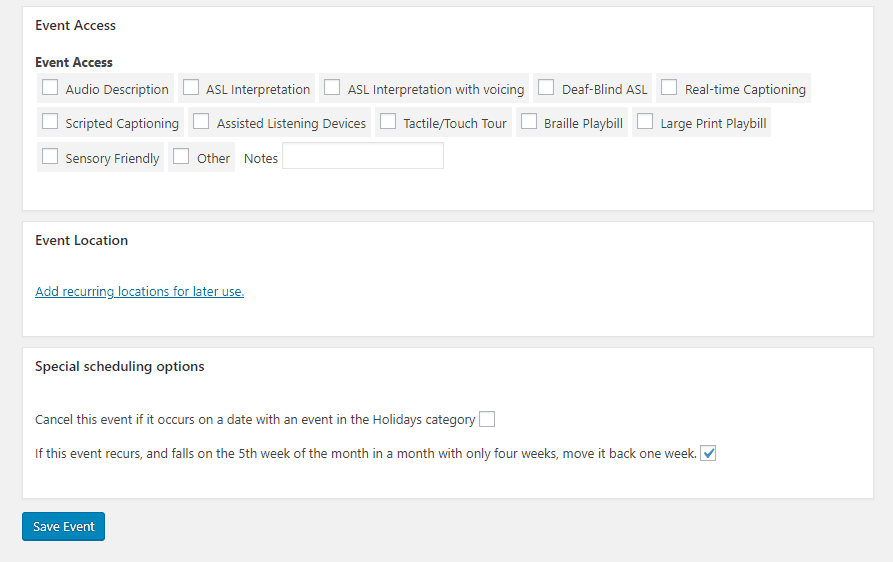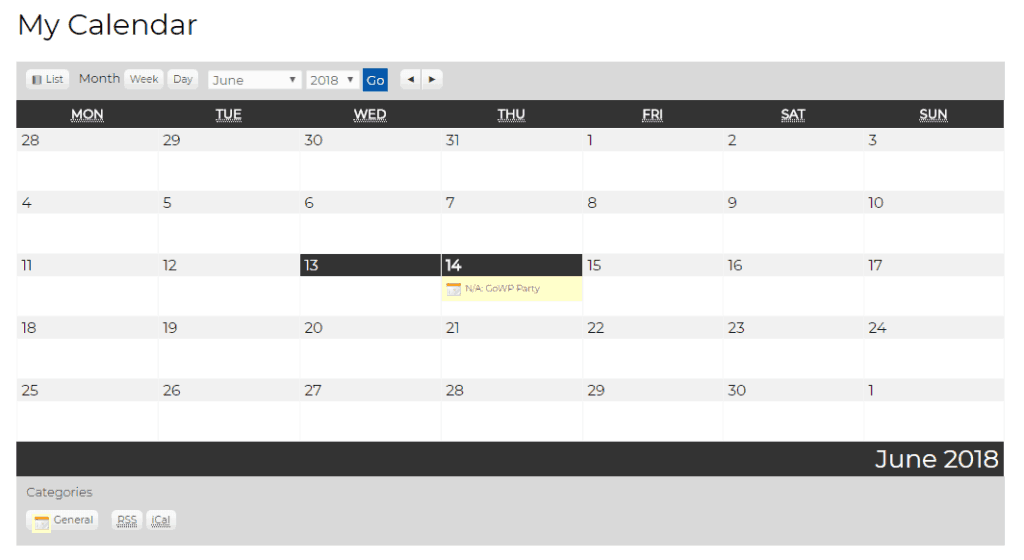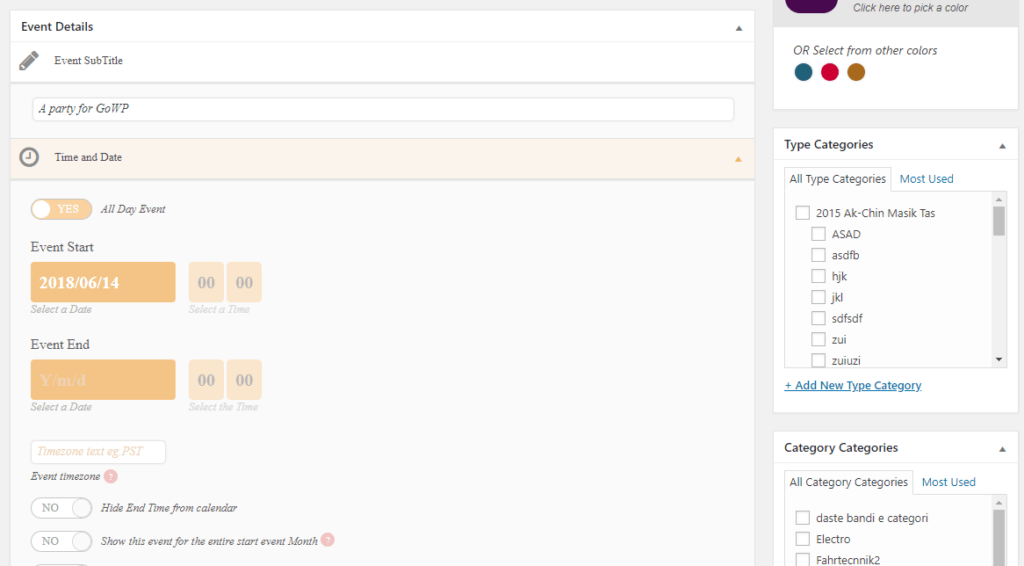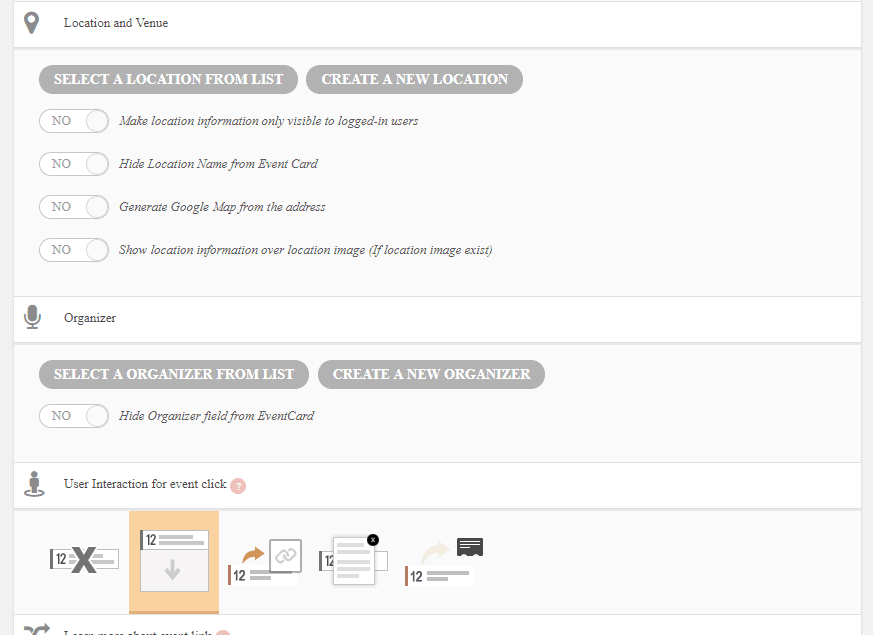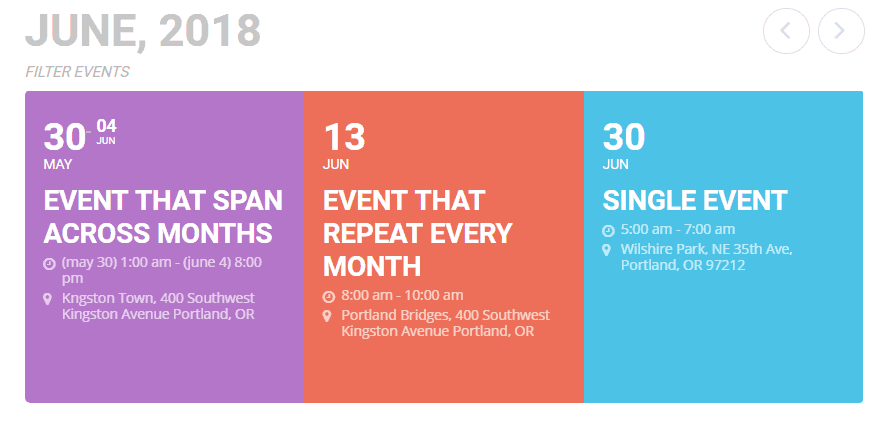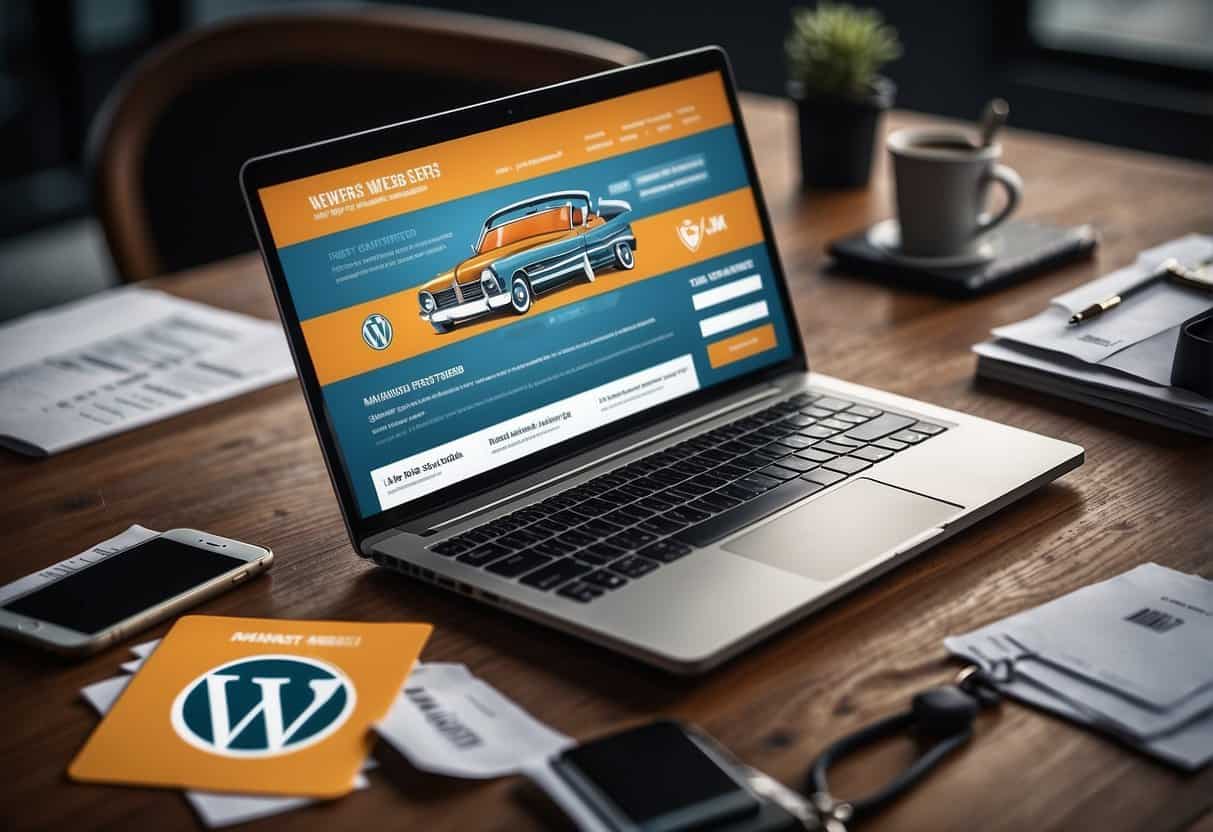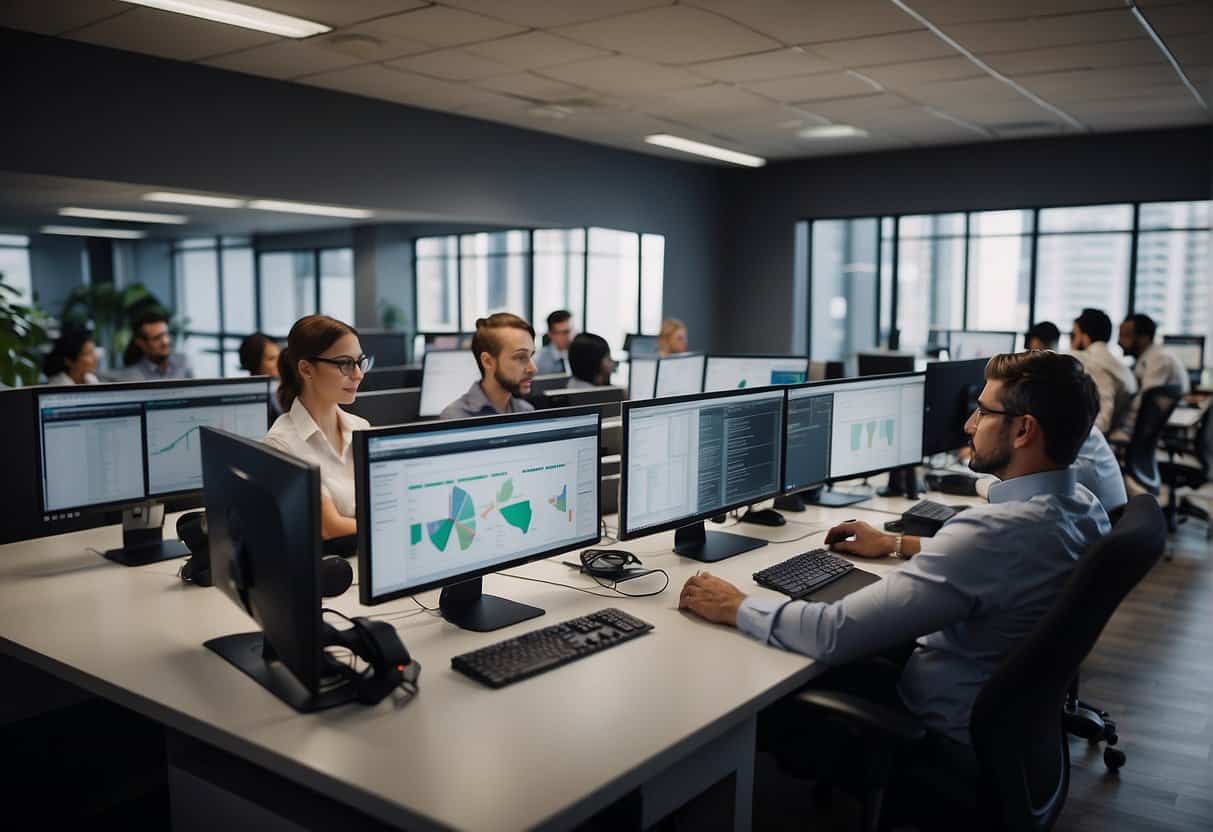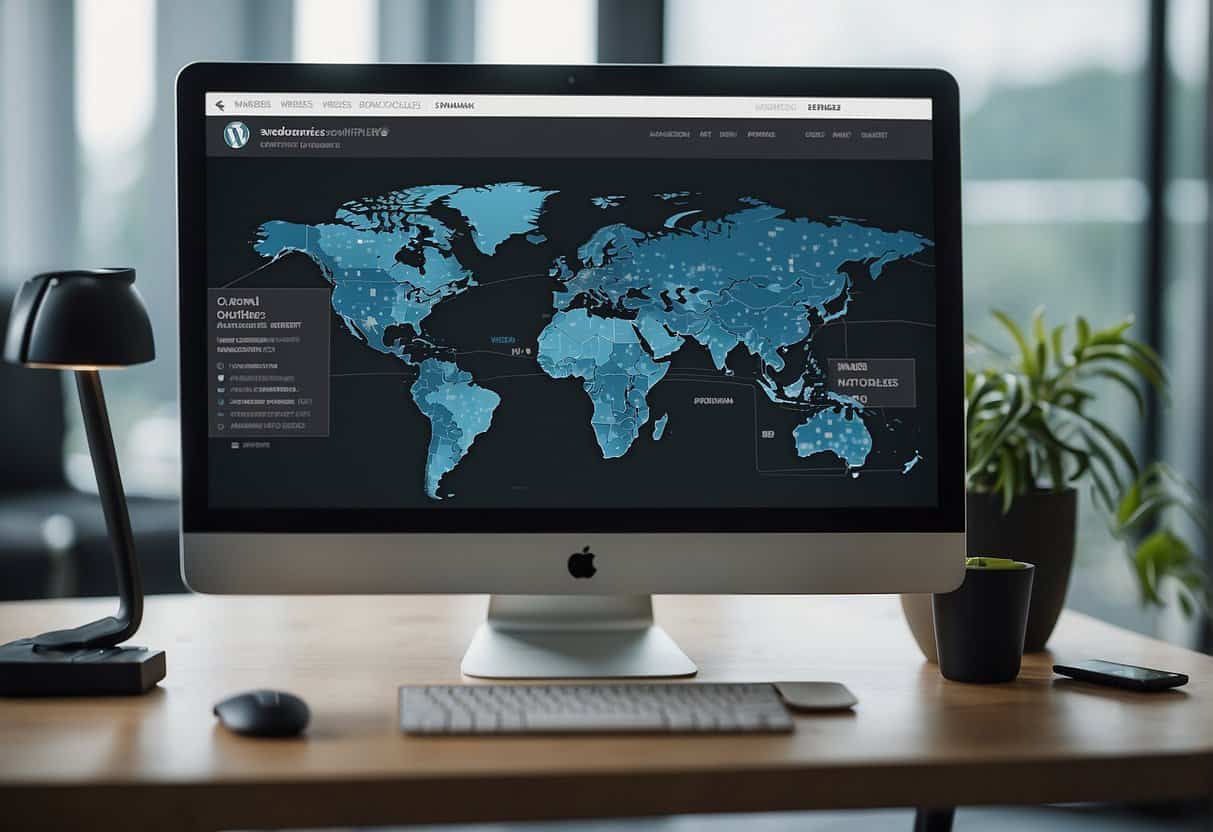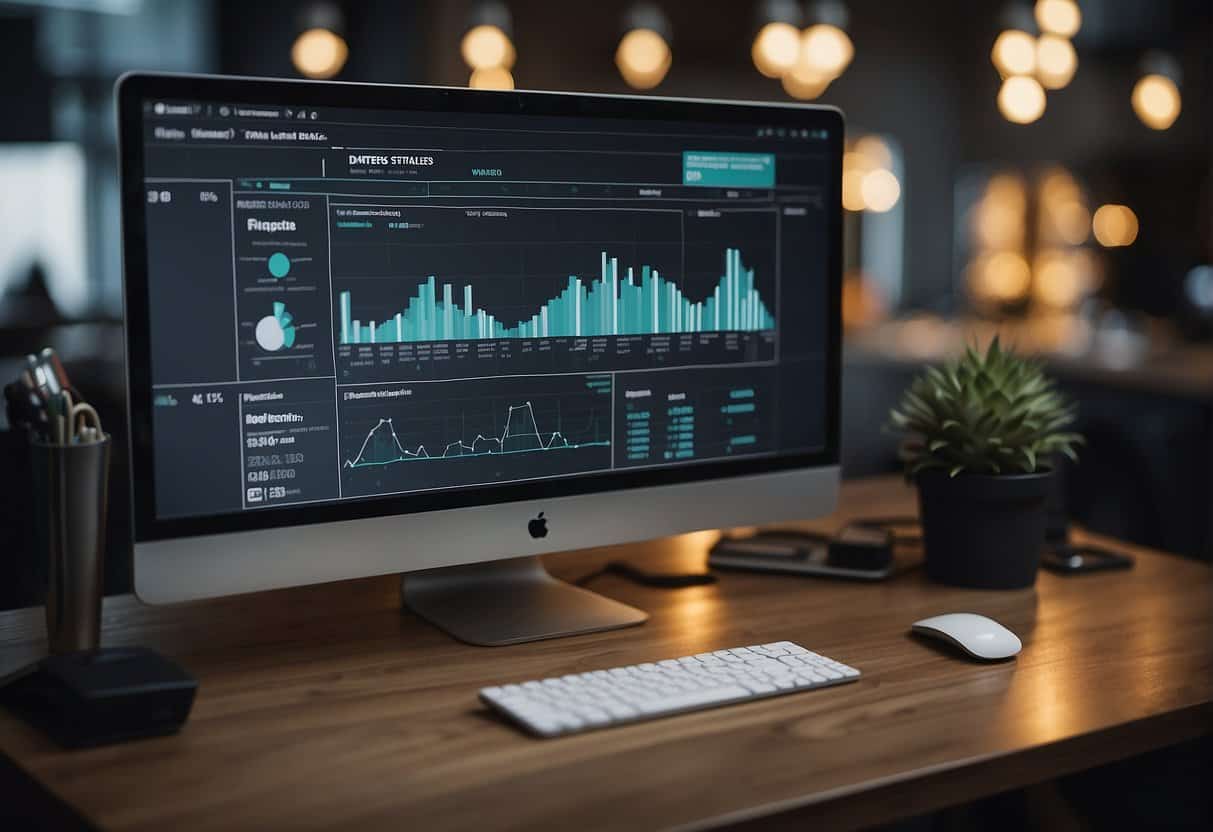Looking for the perfect WordPress calendar plugin for your site? There are a ton of popular calendar plugins out there, so it can be tough to settle on just one.
To help you make your choice, I’ve installed 5 popular WordPress calendar plugins on my test site. For each, I went through the process of creating an event and then seeing what that event calendar looks like on the front end.
Below, I’ll share each plugin’s features, as well as screenshots from those hands-on tests so you can get a feel for what your calendar will actually look like.
1. The Events Calendar
By the numbers, The Events Calendar is the most popular calendar plugin at WordPress.org. It’s used on over 600,000+ sites and has a 4.5-star rating on over 1,550 reviews.
The free core plugin can get you set up with basic calendar functionality. And if you need more than the free version can offer, there are a variety of free and premium add-ons to help with everything from event tickets to community events.
Core Feature List
- Create unlimited events
- Save venues and organizers
- Multiple event views
- Event taxonomies
- Google Maps support
- Option to export to Google Calendar and iCal
Managing Events On The Backend
To create a new event, you go to Events → Add New. The Add New Event screen looks identical to the regular WordPress editor at the top, but you get a new The Events Calendar meta box to help you add all the important details for your event.
At the top of this meta box, you can set up time/venue details:
Below that, you can also add the organizer and event cost, if applicable:
And that’s it!
The Events Calendar also gives you separate back end areas where you can manage your:
- Event categories
- Venues
- Organizers
If you add venues or organizers in those areas, you can just add them to your events using a simple drop-down.
How Your Event Calendar Looks On The Front End
Here’s what the calendar view looks like by default:
Note the helpful search and filtering options.
Other Notable Features
With Events Calendar Pro or other premium extensions, you can get support for, in part:
- Recurring events
- Event tickets
- Community-submitted events
- More calendar views
- Location search
- Shortcodes
2. Events Manager
After The Events Calendar, Events Manager is tied for the second-most popular WordPress calendar plugin. It’s active on over 100,000 sites and has a 4.3-star rating on over 275 reviews.
In its free version, it’s a little bit more generous with features than The Events Calendar, offering free support for recurring events and guest submissions.
Core Feature List
- Unlimited events
- Recurring and multi-day events
- Guest/member event submissions, including a BuddyPress integration for user profiles
- Custom event attributes
- Google Maps integration
- Add to iCal or Google Calendar buttons
- Booking functionality
Managing Events On The Backend
To create a new event with Events Manager, you go to Events → Add Event.
At the top, you can add a description and specify when your event is:
And below that, you can add categories and location information. If you’ve already added a location, you can quickly insert it just by using the name:
Notice that while you do get support for multi-day events, there’s no way to add an organizer.
How Your Event Calendar Looks On The Front End
While Events Manager is generous with functionality in its free version, one area where it falters is its default styling.
If you want your calendar to look good, you’ll need to spend some time playing around with the styling yourself, because here’s how it looks by default:
Notable Pro Features
With the Pro add-on, you can get features like:
- Custom booking forms
- Payment gateway integrations
- Coupon codes
3. All-in-One Event Calendar
All-in-One Event Calendar is the second member of the second-place popularity tie at WordPress.org. It’s active on over 100,000 sites and also has a 4.3-star rating on over 1,400 reviews.
One of the unique things about All-in-One Event Calendar is how easy it makes it to automatically import events from other services.
Core Feature List
- Unlimited events
- Recurring events, including custom patterns
- Event locations
- Organizer information
- Google Maps integration
- Multiple calendar views for day, week, or month
- Option to import events from other sources
Managing Events On The Backend
To add events with the plugin, you just head to Events → Add New.
At the top of the Add New Event page, you get various accordion areas to set up your event’s:
- Time
- Location
- Cost
- Organizer info
Below that, you can add an event description using the normal WordPress editor.
How Your Event Calendar Looks On The Front End
Here’s what your calendar looks like by default. Note how visitors can use the drop-down to select different time periods:
Other Notable Features
With the plugin’s premium add-ons, you can add functionality like:
- Venues and tickets
- Front end event submission forms
- Automatically share events on Twitter
- Import events from more external sources
4. My Calendar
Though it’s not quite as popular as the previous three plugins, My Calendar has a stellar 4.7-star rating on over 100 reviews and is still active on 30,000+ sites.
One neat thing about My Calendar is that it makes it very easy to filter calendars by criteria like:
- Category
- Location
- Author
Core Feature List
- Unlimited events
- Multiple calendar views
- Recurring events
- Location manager for venues
- Multisite support
Managing Events On The Backend
To add a new event, you go to My Calendar → Add New Event.
At the top, you can enter a title, description, and image:
Below that, you can choose the host and category, as well as enter the date and time.
Note how you can also set up multiple occurrences or automatic recurring schedules:
Finally, at the bottom you can add accessibility information, as well as choose from event locations and special scheduling options:
My Calendar also includes separate areas to help you manage event:
- Categories
- Locations
- Groups
How Your Event Calendar Looks On The Front End
Here’s how your front end calendar looks by default:
Other Notable Features
If you purchase My Calendar Pro, you can get access to features like:
- User submissions, either free or paid
- Front end event management
- Publish a blog post when you create an event/create an event when you publish a blog post
- Responsive mode
- More search controls
5. EventOn
With over 35,000 sales at CodeCanyon, EventOn is the most popular WordPress calendar plugin at the Envato marketplace. It costs $24 and there is no free version.
One notable thing you’ll notice with EventOn is how unique and modern its designs look out-of-the-box.
Core Feature List
- Unlimited events
- Multiple calendar themes, including a unique tile style
- Recurring events
- Multi-day events
- Event organizers
- Location manager
- Send email to subscribers for new events
Managing Events On The Backend
To add a new event, you go to Event / Activity → Add Events.
Here, you get a lengthy meta box to configure:
- Time and date
- Location and venue
- Organizer
- Event speakers
- Event schedule
- Custom fields
For each setting, you get a pretty good amount of depth. For example, you can choose whether or not to only make location info visible to logged-in users:
You also get separate areas to manage event:
- Speakers
- Categories
- Locations
- Organizers
How Your Event Calendar Looks On The Front End
Here’s an example of how you can make your calendar look on the front end:
How To Choose The Right WordPress Calendar Plugin
It’s impossible to give one overriding recommendation because your choice largely depends on your specific needs.
But to help you make your choice, here are some questions to think about:
- Do you need access to recurring or multi-day events?
- Does your calendar need to look great out-of-the-box or are you planning to tinker with styles anyway?
- Do you want users to be able to submit their own events?
- Will you ever need to sell tickets?
By answering those questions and considering what you saw in the hands-on section of my roundup, I hope that you now have the knowledge to pick the perfect calendar plugin for your site!