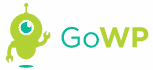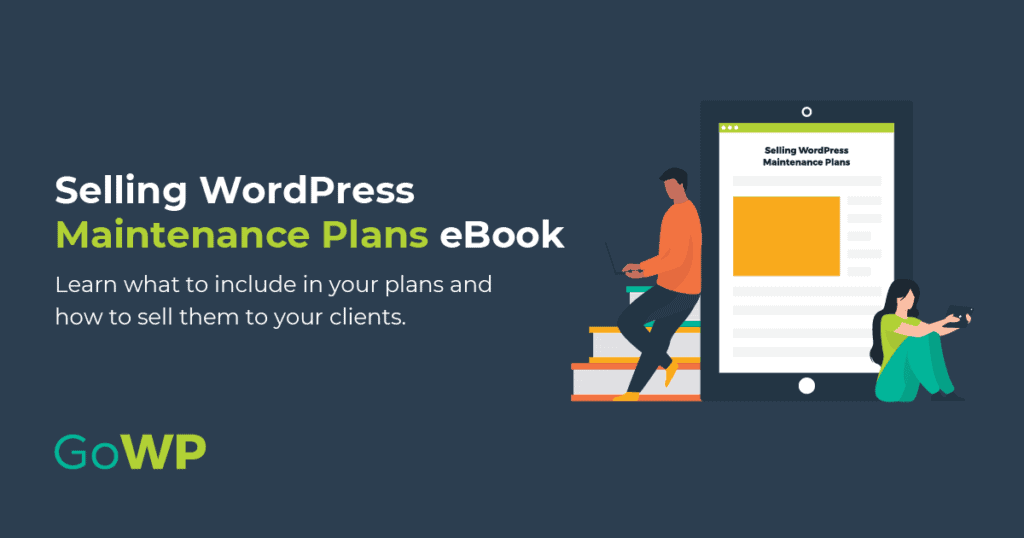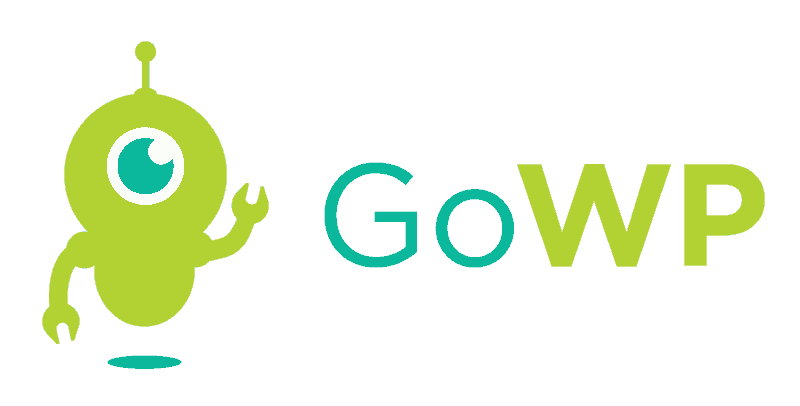There are a lot of tasks involved in running a successful website. You need to come up with a design people like, create engaging content, communicate with your audience, and more. However, one aspect a lot of people tend to overlook is the need to keep your site fast.
Fortunately, you don’t need to ‘dumb down’ your website to keep its loading speeds up. All you have to do is tinker with some options in the background, such as optimizing your images. With a quick change or two, you should see your loading times go down significantly.
In this article, we’ll talk about why it’s essential to make sure your WordPress website runs like a well-oiled machine. Then we’ll explore five tasks for keeping your site in top shape. Let’s get to work!

Why It’s Vital to Keep an Eye on Your Site’s Loading Times
You might think your website loads fast enough, but your users may disagree with you. Ideally, all of your pages should load fully in under two seconds. When you cross that line, you start to scare a lot of visitors away.
The very first thing you need to do is make sure your WordPress website has a maintenance checklist or strategy in place. Your website needs care and maintenance!
Let’s go over the primary downsides of having a slow-loading website:
- Long loading times lead to a higher bounce rate, which means users don’t even get to interact with your site.
- Having a slow website makes it look unprofessional, reflecting poorly on you or your business.
- Slow pages can negatively affect the overall user experience, and make your website feel like a chore to use.
Although two seconds is fine as a benchmark, you can (and should) aim for the lowest page loading times you can achieve. The problem is that modern websites tend to include a lot of content and media. All those files add up, which puts a greater load on your visitors’ browsers.
The solution is not to strip everything besides text away from your website, though. Instead, what you want to do is optimize your website’s content as much as possible, to keep its loading times lean.
First, you’ll need to test how long it’s currently taking for your website to load. To do that, you can use a service such as Pingdom Tools. All you have to do is enter the URL you want to test, and choose a server:
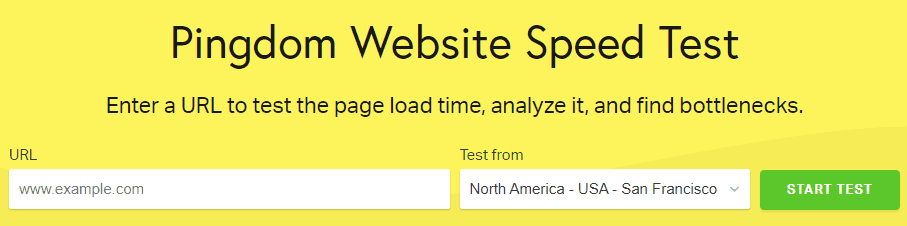
Once you run the test, you’ll see a results page like this one:
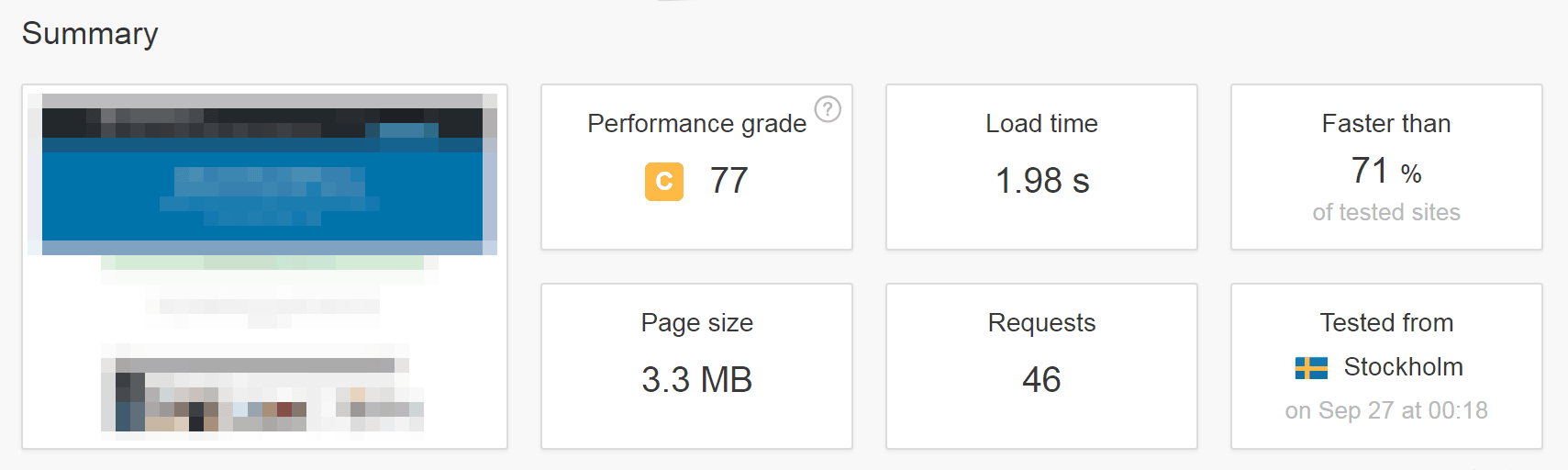
Keep in mind – distance is a factor that can affect loading times. If your server is in Alaska, for example, and someone from Italy tries to load your website, it will take longer to fully render than it would for a New Yorker.
Therefore, you’ll want to test your site using multiple servers from different locations. That way, you’ll get a more accurate picture of your overall loading times. Once you have that, you’re ready to start making improvements.
Kinsta recently published their Pingdom Speed Test Tool: Ultimate Guide for 2019, it’s worth a read if you’re looking for some more info.
5 Tasks for Improving Your Site’s Loading Times
There’s a lot of advice out there about how to keep WordPress websites running fast. For example, many people will recommend deactivating plugins you don’t use, or cleaning your database periodically.
Those are both examples of WordPress maintenance tasks you might want to consider at some point. However, in our experience, they have a minimal impact when it comes to improving loading times. With that in mind, here are five techniques that have a far more significant effect on your site’s performance.
1. Optimize Your Images
Almost every website you visit these days is packed full of images. Moreover, since no one likes looking at blurry graphics, all of those image tend to be a very high quality. This results in pages that look great, but it also translates to longer loading times.
High-quality images tend to have large file sizes, after all, which puts a greater strain on your visitors’ browsers. The solution is to take all the images on your website and ‘optimize’ (or ‘compress’) them, making the file sizes smaller.
When it comes to image optimization, you have two choices:
- Lossy compression. This type of optimization leads to some level of image quality loss, but it compresses images further.
- Lossless compression. With this type of compression, your images won’t suffer any noticeable loss in quality, but the file size reductions aren’t as drastic.
On paper, lossless compression seems like the clear winner. However, the truth is that when it comes to high-quality images, most people won’t notice the difference that using lossy compression creates (as long as you don’t overdo it).
In either case, there are a lot of free tools you can use to optimize your images. For example, you can try a service like TinyPNG, which supports both PNG and JPEG files. All you have to do is upload them, and the service will optimize them automatically using a ‘smart’ lossy compression method:
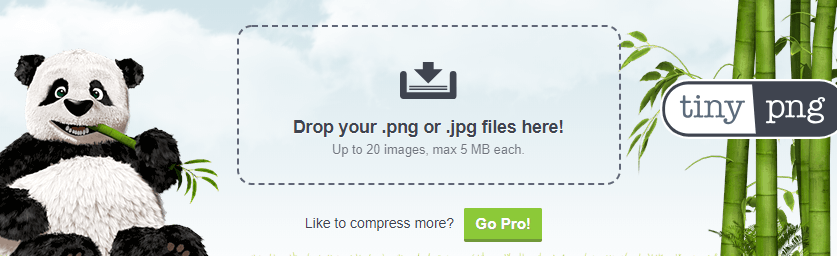
Afterward, it’s a simple matter of downloading your optimized images and uploading them to your website. If you’re a WordPress user, you can even automate this process using plugins, which will save you a lot of time.
2. Enable GZIP Compression
GZIP compression takes the files on your site’s server and reduces them to a smaller size by compressing them. Just as with image optimization, smaller files means your visitors’ browsers won’t have to spend as much time loading your pages.
Plus, GZIP compression can apply to almost any file type your server might deal with, from JavaScript to CSS, fonts, and even plain HTML (but not images). The only downside is that you’ll need to be comfortable editing some delicate files on your server if you want to enable it manually. On Apache servers, you’ll need to edit your .htaccess file, and if you use NGINX you’ll have to modify nginx.conf.
However, you may be able to get some help from your host in order to set up GZIP compression. In addition, some caching and other performance-related plugins for WordPress include this option. For instance, the W3 Total Cache plugin has a simple setting that enables you to toggle GZIP compression on or off.
3. Minify Your Website’s Scripts and CSS
Chances are high that your website relies on a lot of scripts (usually JavaScript) and CSS for its functionality to work. Although we’re talking about code, all these little files can add up and have a negative effect on your loading times.
To avoid this issue, you can ‘minify’ your site’s scripts and CSS. This means using a tool that takes all that code and removes the unnecessary white space between characters and lines. To give you an example, the jQuery JavaScript library weighs around 150 KB, but you can get it close to 20 KB by using minification (without losing any actual data).
Doing this by hand would be a serious challenge, but fortunately you don’t have to do that. There are plenty of minification plugins you can take advantage of, and they tend to be straightforward to use. One of our favorites is Fast Velocity Minify:

All you have to do is activate the plugin, and it will automatically minify your JavaScript and CSS files. Plus, you can configure it to work with a Content Delivery Network (CDN), which can come in handy since we’re about to recommend that you use one.
4. Use a CDN
A CDN is a network of data centers that are located in strategic locations around the world. When you use a CDN, it saves (or ‘caches’) copies of your website on all those different servers. Then, when someone visits your site, the CDN loads the necessary data from whichever of its servers is closest to where the request originated.
Putting the technicalities aside, here’s how using a CDN can improve your site’s performance:
- It reduces the load on your web hosting provider.
- CDNs are better equipped to handle spikes in traffic.
- Most CDNs have more data center options than traditional web hosts, so they can load content faster for remote visitors.
As you might imagine, all of this comes with a price tag. Most CDNs aren’t free, and those that offer budget plans tend to be somewhat limited in scope. However, one of our favorite CDNs, Cloudflare, offers a free plan that supports up to three pages. Plus, it integrates smoothly with WordPress:
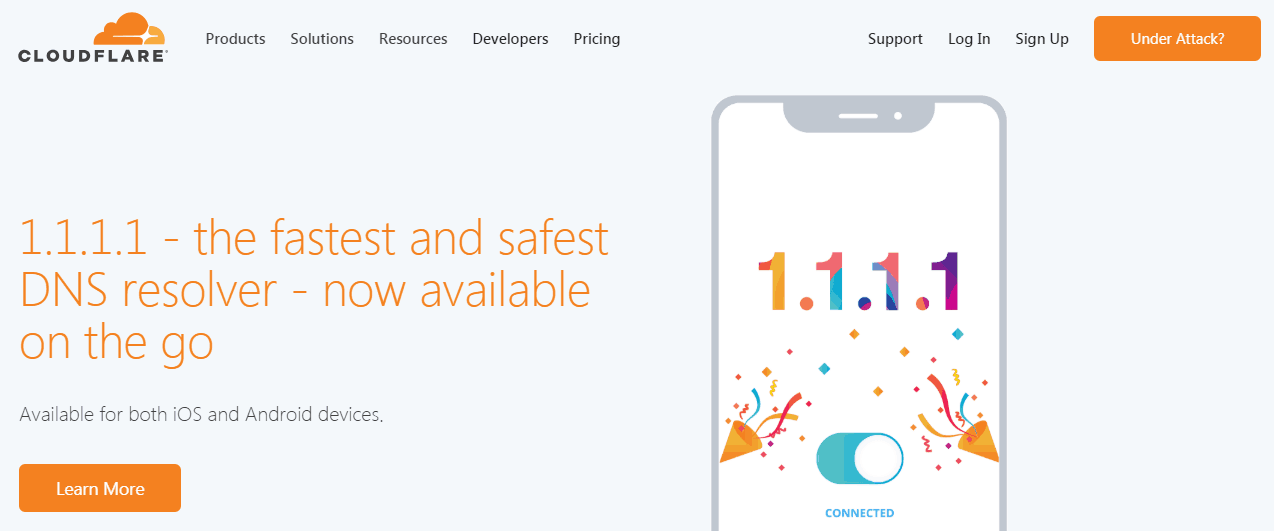
That’s more than enough for a small website, and will enable you to speed up any particularly slow pages on your site. If you’re looking for a different solution, you can also try out Jetpack’s Photon feature, which uses a CDN to cache your site’s images.
5. Switch Web Hosts
In some cases, you’ll work very hard to improve your website’s loading times, but you won’t see the results you want. That may mean there’s an issue with your hosting provider.
The problem is that not all web hosts are created equal. Some providers are just faster across the board, whereas others aren’t well optimized or don’t boast many data centers. It might even be the case that your web host is fine, but your site has outgrown its current plan.
If you just can’t get your website loading quickly, the first thing to try is upgrading to a better plan, and checking to see if that improves your site’s performance. Run a few tests on its loading times over a few days, to see if the improvements persist.
On the other hand, if upgrading to a better plan doesn’t solve your speed problems, then it’s probably time to move to a new host. A lot of reputable web hosts will take care of migrating your WordPress website when you sign up with them. Kinsta is a great example of a WordPress host which will handle everything in regards to migrating your site for you. If that option isn’t available, you can always transfer your site over from a full backup.
Conclusion
You’ve probably run across more than one website that felt like it took days to load. This is never fun, and it almost always ends with you cursing at your monitor. However, your site doesn’t have to be on the receiving end of obscenities from its visitors.
Keeping your site loading fast takes work, but you can do it even if you don’t have a lot of experience with development. To recap, here are five tasks that will help keep your WordPress website running like it’s brand new:
- Optimize your images
- Enable GZIP compression
- Minify your website’s scripts
- Use a CDN
- Switch web hosts (or upgrade to a better plan)
Do you have any questions about how to improve your website’s loading times? Let’s talk about them in the comments section below or reach out to the GoWP team.
Image credit: Pixabay.
Interested in partnering with GoWP? We want to meet you!
Create a free partner account with GoWP and get free access to resources that will help you grow your agency. The GoWP Knowledgebase offers lead magnets, landing page templates, and more!
Learn from workshops, webinars, and exclusive interviews from the experts – and join in on a little Happiness Hour fun in the Digital Agency Owners Facebook Group, a highly vetted community of agency owners.