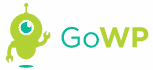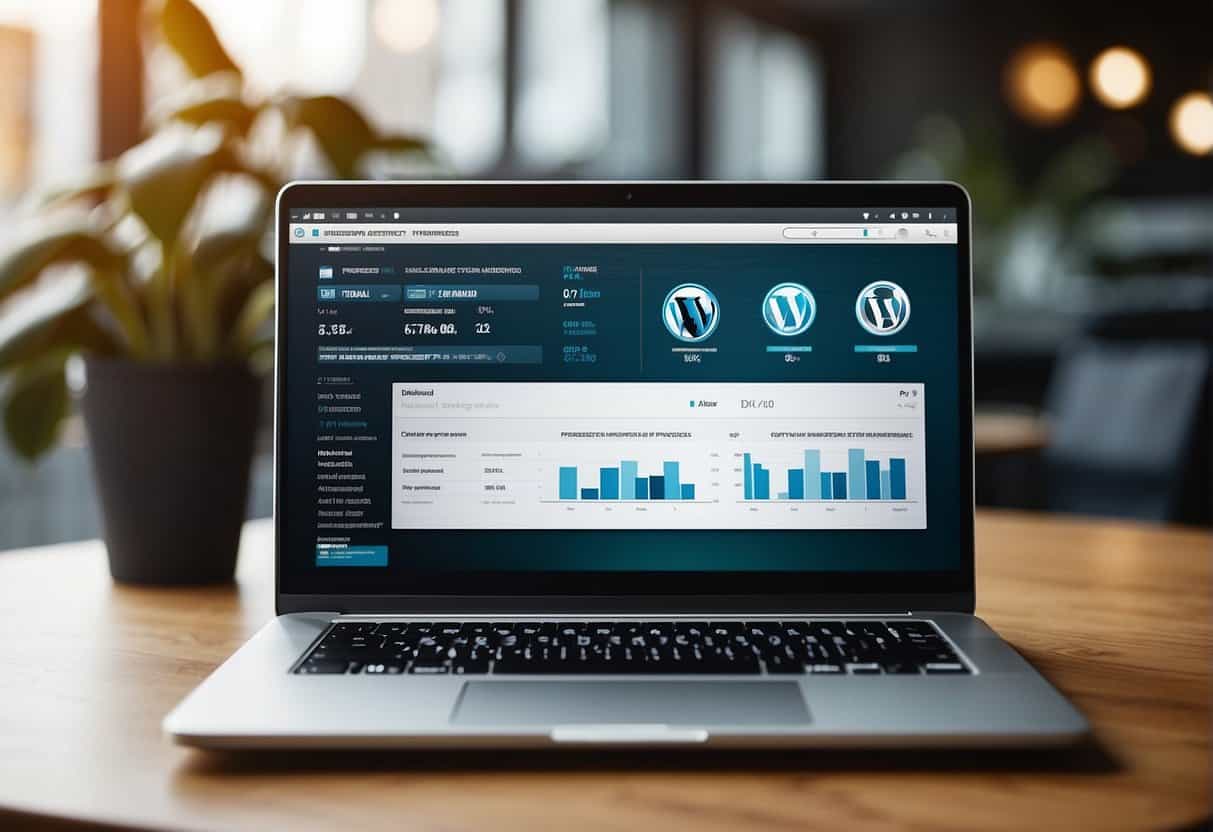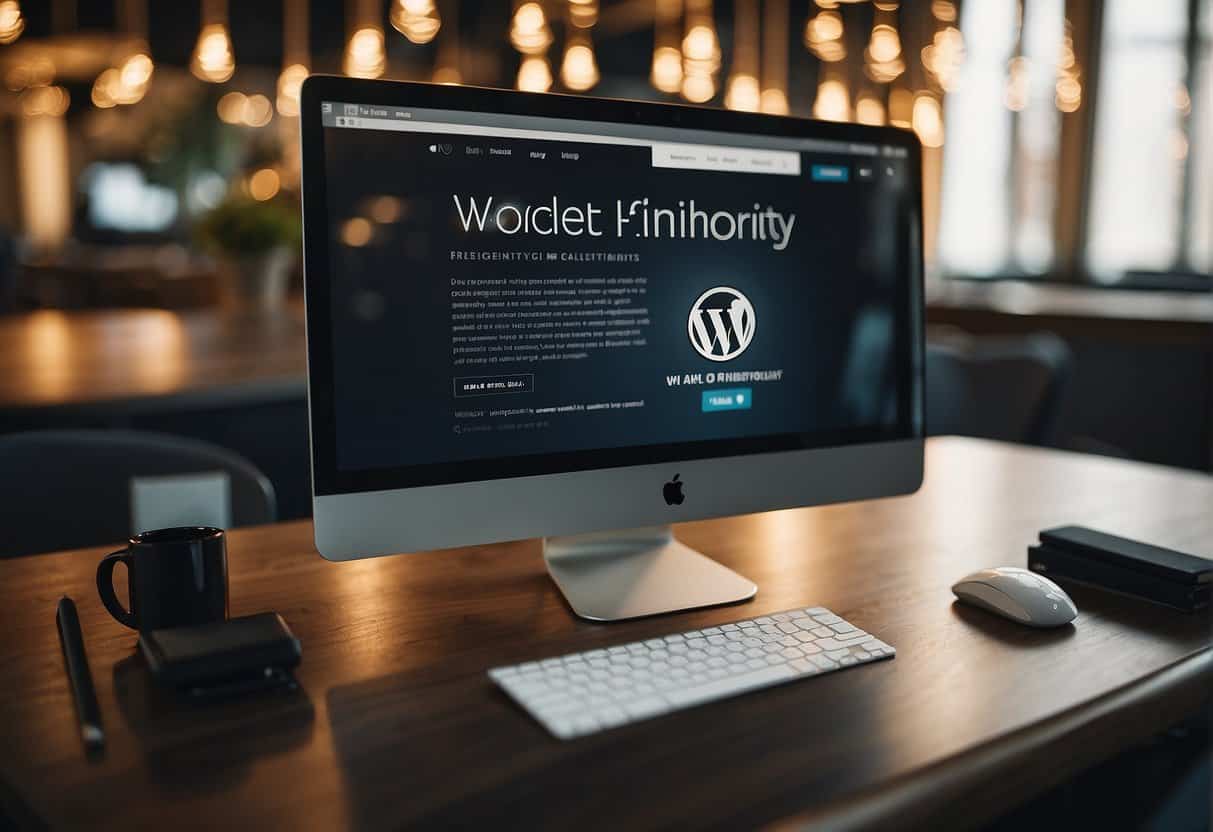Managing your WordPress site effectively requires staying abreast of updates and maintaining robust security practices. WordPress core, themes, and plugins periodically release updates that not only introduce new features but more importantly, patch security vulnerabilities and optimize performance. As an agency, you hold the responsibility for ensuring that multiple WordPress sites stay secure and function smoothly, which can be a complex task considering the different configurations and customizations each site may have.
Your approach to managing WordPress updates should be systematic. It involves verifying the compatibility of updates, assessing the impact on site performance, and ensuring that changes don’t disrupt the user experience. For security, it’s crucial to implement measures like regular backups, strong passwords, and the latest security plugins. These steps help in protecting sites against malware, brute force attacks, and other vulnerabilities that can compromise not only your client’s data but also your agency’s reputation.
Balancing the convenience of automatic updates with the caution of staged rollouts and thorough testing is key. Regular maintenance schedules and the use of staging environments for testing can greatly minimize the risk of downtimes and functionality issues. Agencies need to cultivate a protocol that can promptly address any security threats that emerge while ensuring that sites remain up-to-date with the current WordPress core versions and practices. Remember, a well-managed update and security strategy is integral to the sustainability and success of your clients’ WordPress sites.
Understanding WordPress Core and Its Importance
WordPress is the foundational software on which your website is built, and managing its core is critical for both functionality and security.
The Role of WordPress Core Updates
WordPress core refers to the main software that powers WordPress websites. Keeping it up to date is vital for several reasons. Each latest version of WordPress typically includes bug fixes, new features, and improvements that ensure your website runs smoothly. Major releases introduce significant changes to WordPress, including new functionalities and enhancements. These updates are less frequent but more substantial. On the other hand, minor releases are more common and often focus on security fixes and maintenance.
- Major releases are denoted by changing the first two sequences in the version number (e.g., 5.3 to 5.4).
- Minor releases are indicated by changing the final digit (e.g., 5.4.1 to 5.4.2).
| Version Type | Frequency | Changes Included |
|---|---|---|
| Major Releases | Every few months | New features, major improvements |
| Minor Releases | As needed | Security patches, bug fixes |
Keeping the core software updated with these releases ensures compatibility with plugins and themes and provides a better experience for your users.
Securing the Core Software
Security in WordPress is an ongoing process, requiring diligent updating of the core software. Running an outdated version of WordPress can make your site vulnerable to attacks. The WordPress core is developed with security in mind, and with each update, the WordPress team responds to known vulnerabilities, applying fixes that safeguard your website.
- Always update to the latest version of WordPress as soon as it’s available.
- Implement automatic updates for minor releases to immediately address security issues.
By staying current with WordPress core updates, you not only gain access to new features and improvements but also reinforce the security of your website. Regular updates are a preventative measure against potential threats and the best practice for maintaining a secure WordPress environment.
Keeping Your WordPress Site Secure
Ensuring the security of your WordPress site involves proactive measures against security threats and the routine implementation of security updates. Every step taken to secure your site reduces the risk of vulnerabilities that hackers could exploit.
Implementing Strong Security Measures
Password Policy: You must enforce a strict password policy. Require users to create strong passwords, combining uppercase and lowercase letters, numbers, and special characters. Avoid common phrases or easily guessable information.
Updates: Consistently apply WordPress security updates. These updates often include patches for security vulnerabilities, making them a critical component of site security.
User Roles: Assign user roles carefully. Only give administrative access to trusted individuals, and limit permissions based on user needs.
Two-Factor Authentication (2FA): Implement 2FA to add an extra layer of security beyond the password, making brute force attacks significantly harder.
HTTPS: Use SSL/TLS certificates to secure data transfer on your site. This prevents data interception and ensures data integrity.
Using Security Plugins and Firewalls
Plugins: Install reputable security plugins such as Wordfence or Sucuri Scanner. These tools can actively scan for malware, implement firewalls, and block harmful traffic.
Web Application Firewall (WAF): A WAF protects your site by filtering and monitoring HTTP requests to and from a web application. It helps defend against malware and common threats like SQL injection and cross-site scripting (XSS).
Regular Scans: Schedule regular scans with your security plugins to check for malware and any signs of unauthorized access or tampering.
Handling Vulnerabilities and Attacks
Monitoring: Consistently monitor your site for unusual activities. Look for patterns that may indicate an attempted security breach, such as multiple failed login attempts.
Immediate Response: If you detect a vulnerability or an ongoing attack, respond immediately. This may involve shutting down access points, updating security measures, or even taking your site offline temporarily to avert further damage.
Backup and Recovery: Maintain regular backups of your WordPress site. In the event of a successful attack, having a recent backup ensures that you can restore your site with minimal loss of data.
Incidence Response Plan: Develop a comprehensive plan for handling security threats. Define clear procedures for different types of incidents, so you’re prepared to act quickly and effectively.
Best Practices for Managing WordPress Updates
Proactive management of WordPress updates is crucial for the security and performance of your website. Regular updates not only provide new features but also fix security vulnerabilities and bugs.
Planning and Scheduling Updates
To ensure your website runs smoothly, establish a regular schedule for reviewing and applying WordPress updates. By doing this, you can align the update process with your team’s workflow, avoiding any unplanned disruptions. Keep in mind the following:
- Frequency: Aim to check for updates on a weekly basis. WordPress core, theme, and plugin updates can occur frequently and require timely attention.
- Maintenance Mode: Before applying updates, enable maintenance mode to prevent any potential issues from being visible to visitors.
- Notification Settings: Configure your WordPress site to alert you when updates are available. This can be done through email notifications or a management dashboard.
- Automatic Updates: For minor releases and security patches, consider enabling automatic updates to ensure immediate application. However, be cautious with automatic updates for major releases or significant plugin updates.
Testing Updates on a Staging Site
Prior to applying updates to your live website, test them on a staging site. A staging site is an exact replica of your live site where you can safely preview changes.
- Replicate Your Environment: Ensure your staging site mirrors the live environment as closely as possible including themes, plugins, and data.
- Review Release Notes: For each update, read the release notes to understand the changes and any potential impact on your site.
- Conduct Tests: After applying updates on the staging site, thoroughly test functionality, compatibility, and performance. Look for any errors or issues.
- Document Changes: Keep a record of what updates were made and the testing outcomes, to make troubleshooting any future issues easier.
By carefully managing your WordPress updates with these best practices, you can maintain a secure and efficient online presence.
Advanced Techniques for Updates and Backups
In the realm of WordPress management, staying ahead means implementing advanced techniques for updates and backups that can save you time and enhance security.
Automating Backups with Plugins
You can automate backups by utilizing WordPress plugins, which ensure that you have a systematic and regular backup schedule. Duplicator, UpDraftPlus, and BlogVault stand out for their reliability and ease of use.
- Duplicator not only backs up your site but also duplicates it, making site migrations a breeze.
- With UpDraftPlus, you have the option to store your backups in multiple cloud storage services. It allows for scheduled as well as on-demand backups.
- Backup Schedule Options:
- Hourly
- Daily
- Weekly
- Backup Schedule Options:
- BlogVault offers real-time backups that are essential for busy sites with frequent content updates. Moreover, it provides secure off-site storage which aids in disaster recovery.
Version Control with Git and SFTP
Version control is crucial in tracking changes and maintaining stability across site updates.
- Git: At the core of version control, Git allows you to keep track of all changes in your codebase, revert to previous versions, and manage updates with minimal risk of data loss.
- Key Commands:
git commit: Save changesgit push: Update remote repositoriesgit pull: Sync local with remote
- Key Commands:
When carrying out updates or changes, using SFTP (Secure File Transfer Protocol) to transfer files adds an extra layer of security over standard FTP. With SFTP, you can manually upload a Git repository to your hosting environment, knowing your connection is encrypted.
Remember: While automating backups and employing version control, regularly check the integrity of your backups and the efficiency of the version control systems in place. This ensures that, when you need them, they’ll function as expected.
Overcoming Challenges and Leveraging the Community
In the dynamic world of WordPress, staying updated with the latest versions while ensuring compatibility can be demanding. Your proactive engagement with the WordPress community and the judicious use of external resources are paramount to managing these challenges efficiently.
Tackling Compatibility Issues and Bugs
When updating WordPress plugins and themes, you may encounter compatibility issues and bugs. To mitigate these risks, test updates in a staging environment before applying them to the live site. Utilize tools like ManageWP to automate and streamline this process. Maintain an inventory of your plugins and themes, noting which ones are critical to your site’s operation. Pay attention to:
- User Feedback: Monitor forums and community discussions; user experiences can alert you to potential problems.
- Update Logs: Check changelogs carefully for each update to understand the changes and their impact.
- Compatibility Notices: Developers often state compatibility with WordPress versions; heed these notices to avoid issues.
Engaging with WordPress Partners and Freelancers
Leveraging relationships with agency partners and freelancer partners can provide additional support and specialized expertise. When interacting with the community, consider the following:
- Skillsets: Collaborate with specialists whose skills complement your needs, such as security experts or plugin developers.
- Community Events: Attend WordPress meetups, webinars, and conferences to network and form partnerships.
- Collaboration Platforms: Engage on platforms geared towards WordPress professionals to find and offer support.
By integrating the diverse expertise available in the community, you can enhance your site’s resilience and stay on top of the ever-evolving WordPress landscape.
Conclusion
Effectively managing your WordPress site involves a commitment to regular updates and security protocols. Prioritize Maintenance: Consistently apply updates to WordPress core, themes, and plugins to maintain optimal performance and harness new features.
- Security: Implement robust security measures.
- Use strong passwords.
- Install a reputable security plugin.
- Regularly backup your website.
Keep abreast of the latest security vulnerabilities and promptly address them. Performance and SEO: Recognize that site speed and uptime are critical for search engine ranking; consistently optimizing for better performance contributes to improved SEO.
Adopt Best Practices: Cultivate an environment of ongoing learning.
- Stay informed about WordPress development and security best practices.
- Attend WordPress community events.
- Engage with forums and expert blogs.
Your proactive approach is essential for a secure, efficient, and SEO-friendly website.